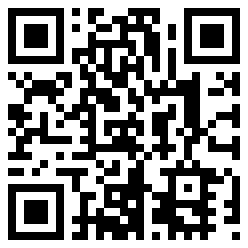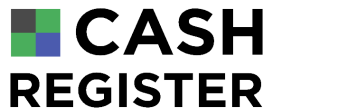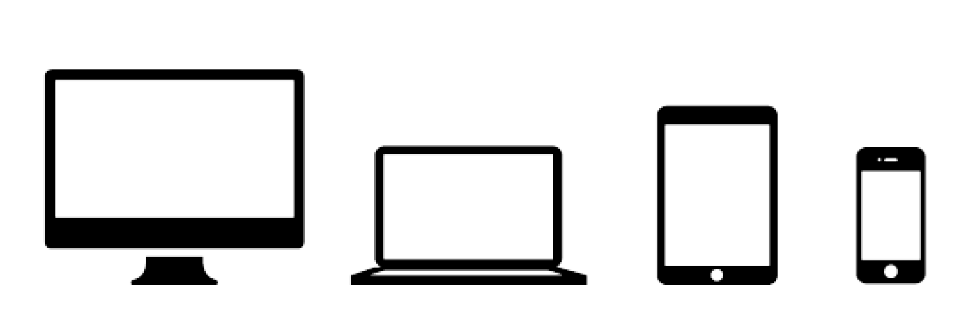????? ??????
??? ?????
???? ??? ??? ??????? ???? ????? ?? ??? ???????. ?????? ???? ???????? ???? ESC. ??? ?? ????? ?????? ?? ???????? ???????? ??? ?????? ???? ?? ?????? ??? ????? ?????? ?????? ?????.
??? ????
???? ??? ???? ?????? ???? ??? ??? ??????.
??? ???? ??? ??????? ???? ????? ??? ?? ?????? ????????? ?? ???? ??? ?? ????? ??????? ?.
??? ?? ??? ??? ????? ?? ?????? ???? ????? ????? ???????? ???? ???????? ???????? ??? ?? ???? ??? ???? ??????.
???? ????? ?????
?????? ????? ????? ??? ???? ???? ????????.
??????: ?????? ????? ????? ??? ????? ?????? ???????? ?? ??? ????? ????.
From help
Cash terminal pos ??? ?? ???????
??? ????
???? ??? ??? ??????? ???? ????? ?? ??? ???????. ?????? ???? ???????? ???? ESC. ??? ?? ????? ?????? ?? ???????? ???????? ??? ?????? ???? ?? ?????? ??? ????? ?????? ?????? ?????.
??? ????? ???????
???? ??? ???? ?????? ???? ??? ??? ??????.
??? ???? ??? ??????? ???? ????? ??? ?? ?????? ????????? ?? ???? ??? ?? ????? ??????? ?.
??? ?? ??? ??? ????? ?? ?????? ???? ????? ????? ???????? ???? ???????? ???????? ??? ?? ???? ??? ???? ??????.
??? ?????? ??????? ?????? ?????
??????? ???? ???????? ??????? ??? ????? ?????? ?? ???? ????????? ???? ?????? ???????. ?????? ????? ????? ??? ???? ???? ????????. ??????: ?????? ????? ????? ??? ????? ?????? ???????? ?? ??? ????? ????. ????? ?? ?????? ??????? ?????? ???? ?? ????? ???????? ???? ??? ???? ?????? ???????.
From help
Cash register system online ??? ??? ?? ?????
??? ???????
??? ??????? ???? ??? ???? ?? ???????.
??? ??????? ????????
?????? ??? ???? ??????? ????? ????? ??????? ???? ??? ?? ??????.
??? ??? ????? ???????? ??????? ???????? ??? ?????? ???????.
??? ??? ??? ???? ???? ?????? ?? ????? ??????? ???? ????.
?????? ??? ?????? ???????? ?????? ?????.
??? ?????? ??????? ?????? ?????
??????? ???? ???????? ??????? ??? ????? ?????? ?? ???? ????????? ???? ?????? ???????. ?????? ????? ????? ??? ???? ???? ????????. ??????: ?????? ????? ????? ??? ????? ?????? ???????? ?? ??? ????? ????. ????? ?? ?????? ??????? ?????? ???? ?? ????? ???????? ???? ??? ???? ?????? ???????.
From help
Cash management digital ??? ????? ??? ????
??? / ???? ??? ??????
?????? ??? ??? ??? ????????? ???? ??????? ?? ???? ???????? ???????.
??? ???? ??? ????? ?? ??? ?? ??? ??? ????? ?? ?????? ???????? ????? "?????" ?? ???? ????????.
Optionnal: ???? ???
???? ??? ????? ???? ??? ??? ????? ??? ?????
??? ?????? ??????? ?????? ?????
??????? ???? ???????? ??????? ??? ????? ?????? ?? ???? ????????? ???? ?????? ???????. ?????? ????? ????? ??? ???? ???? ????????. ??????: ?????? ????? ????? ??? ????? ?????? ???????? ?? ??? ????? ????. ????? ?? ?????? ??????? ?????? ???? ?? ????? ???????? ???? ??? ???? ?????? ???????.
From help
Cash register system windows ????? ?????
????? ????? ??? ?????
??? ????? ??? ????? ??? ??????? ???? ??? ????? ???? ???? ??????? ?? ???? ???? ????? ?? ???? ????????.
????? ??? ??? ??????? ???????
??? ??? ????? ??? ???? ????? ????? ??????? ??? ????????? ?? ????? ????? ?? ??? ????? ??????? ??? ??? ??????? ???????.
From help
Cash management pos ????? ??? ?????? ???????
????? ????? ???????? ??????? ????? ?? ????? ????? ?????? ?? ??????? ??? ???? ????? (??? ????? ?? ??? ????? ???????).
???? ?? ??? ??????? ????? ??? ??? ???? ??????? ?? ?????? ??? ???? ???????? (??? ???? ?????? ??? ??????? ???? ????? ??? ????? ?????? ???????).
?? ??? ????? ???? ??? ????? ???? ???? ?? ????? ????? ?????? ???? ???? "???? ????".
??? ????? ??? ????? ?? ????? ??????? ???? ????? ????? ???????? ?????? ???? ???? ??????? ????? ?? ?????.
????? ??? ??? ????? ??????? ?????? ???? ?? ??? ??????? ?? ??? ?????? ?????? ????? ??????? ?.
Consultez également l'aide concernant la
Menu management From help
Point of sale terminal (POS) cheap ??? ???????
???? ???????? ??? ?? ???? ???? ???? ????? ?? ????.
?? ????
?? ??? ?????? ??? ???? ?? ???? ?????? ???? ?????? ?? ?? ??? ???? ???????? ???????? ?? ?????? ????? ????? ?????? ??? ??.
???? ??? ?????? ?????? ?????? ?????? ??? ?????? ???? ????? ????? ????? ?? ???? ????? ????? ??????.
??????? ??????? ???????
?? ??? ??? ??????? ???????? ??? ???? ?? ??? ?????? ???????.
?????? ???? ????? ????? ???? ????? ?? ?? ???? ??? ??? ?? ???? ????????.
????? ??? ??????? ???? ???
?? ??? ??????? ??????? ???? ???? ?? ?????? ?? ???? ???????.
?? ???? ??? ???? ???????? ????? ??????? ???? (????? ????????? ????????? ...).
??? ????? ???? ???? ?? ????? ??????? ????? ??? ???? ??????? ?? ??? ??????? ???? ?? ???? ??????.
????? ??? ??????? ???? ?? ???
?? ??? ??????? ??????? ???? ???? ?? ?????? ?? ???? ???????.
???? ??? ????? ??????? ???? ???? ???????.
?? ???? ??? ???? ???????? ????? ??????? ???? (????? ????????? ????????? ...).
??? ????? ???? ???? ?? ????? ??????? ???? ????? ??? ??????? ???? ?????? ?? ??? ??????? ???? ?? ???? ??????.
From help
Cash management pos ????? ?????? ????? ??????? ?? ????? ??????
??? ?? "ESC" ?????? ??????? ???????.
????? ?? ???? ??? ??? ???????:
- ??? ??? ??? ??????? ???? ?? ???? ????????? ??? ????
- ???? ???? ??? ?? ????? ????? ?? ???? ????????? ??????? ?1
- ???? ???? ??? ?? ????? ???? ????? ??? ????????? ??? ????
- ??? ??? ???? ????????? ??? ????? ????? ??????
???? ????? ??? ??? ??? ?? ?????? ??? ??? ???.
?? ??? ?????? ?? ???? ?? ??????? ?????? (???? ????? ?????? ???)
From help
Cash management android ????? ?????
???????? ????????? (???? ?????? ?????????? ...)
?? ??? ????? ?????? ?????? ???? ??? ?? "?????? ?????".
??? ????? ????? ??? ???? ?? "??????" ????.
????? ?? ???? ??? ?????? ?????? ?? ?????? ????? ????? ??? ??? ??? ??????? ???????.
??? ?????? ???????? ??????? ??? ?????? ????? ?? (??????? ???? ...) ???????? ???? ??? ?? ??????? ????? ????? ???? ?? ????? ???????.
???? ????? ??? ????? ??? ??????? ?? ?????? ???? ???? ??????.
??????? ???? ????? ?? ?????? ????? (IOS? ???????? ...)
??? ??????? ??????? (touchpads? ???????? ??????)? ????? ??? ??????? ?????? ??????? ?? ?????? ?? Google? ????? ????? ??????? ???? ????? (???? "???? ????? ???????" ?? ???? ????? ?? ?????????).
?? ?? ???? ???????? ?????????? ?????? ????? "???? ??????? ?? ??????" ??? ??? ????? ?????. ?? ???? ???? ??????? ?? ?????? ?? Google ?? ???? ???????? ?? ????? ???????.
??????? ?? ?????????
??? ???? ??? ???? ????? ????? ???? ???? ????? ??? ????? ???? ??? ????????? ?????? ??. ??? ?????? ???? ?? ???? PNG? JPG ?? ??? GIF? ???? ?? ???? ????? ??? ???? ???? ?????? ?? ???? ?? ???? ?? ?????? 350x80px. ?? ??? ??? ?????? ????? ???? ????? ??? ?????? ???? ?? ????????? ?????? ??.
KKmoon POS-5802DD Receipt printer This printer can only work using our android or iOs app from the app store or the play store.
Play store address The printer can only work in bluetooth and needs tobe paired to your device, then it will be automatically detected in our software, no setup is needed. However, if you have multiple printers, you can go to Setup, Receipt page in order to select the desired bluetooth device.
If you use the KKmon printer, you might have to change the charset of the printer to match your local charset.
Drivers KKmoon POS-5802DD).
The European charset is named PC437(Std.Europe)(1).
From help
Checkout solution with barcode reader ?????? ????? ???????
??? ??? ???? ??? ????? ??:
- ???? ??? ????? ???????
- ?????? ?? ??? ?? ???????
- ????? ??? ???? "????????"
- ???? ??? "????? ??????? ???????"
- ????? ?????? ?????? ??????
????? ????? ???????
- ????? ??? "????????" ?????? ????? "????? ????? ???????"
- ???? ?????? ?????? ?? ????? ???????
- ??? ??????? ??????? ??????? ??????
- ?????? ?? ?????? ???????? CB
- ?? ???? ????? ???????
- ??? ????? ?? ???? ???
From help
Point of sale terminal (POS) digital ??? ?????? ??? ????? ??
???? ?????? ????????? ????? ??? ???? ???????.
???? ??? ?????? ????? ?????? ?????.
???? ??? ?? ??????? ?????? ?????? ??? ??????? ?? ?????? ?????? ???????. ????????? ???? ????? ????? ??????? ???? ????? ???? ??? ??????? ?? ???? ??????? ???????? ??????? ??????? ?? ??? ??????.
From help
POS software connected ????? ??????? ??? ?????
??? ?????? ???? ?? ????? ????? ????? ??? ?.
?? ??? ????? ??? ??????? ????? ??? ?????? ?? ?????? ?? ????? ?????? ???????.
???? ??????? ???? ???? ?? ?????? ????? ??????? ??? ???? ?????? ??? ????????? ?? ??? ?? ???? ????? ??? ?????? ?????? ???????.
???? ??????? ??? ????? ????? ??? ?????? ?? ??? ????? ????? ???? ?? ????? ??? ??? ?????.
????? ??? ?????? ?????? ????????? ??? ??? ???? (??? ???? ??????: ??????? ???? ?????).
From help
Billing software NF525 compliant Weighing equipment
If you need to sell items that needs to be weighed, you can connect a balance/scale to our software.
This device (available in the Shop page) can transfer the measured weight to our software on demand.
You need to connect the device to a Windows computer, then install the software that is provided with the scale or download it at :
www.myweigh.com/ultrasoftware.
From help
Touch checkout with SumUp ????? ???
??? ?????? ????? ??? ??????? ????? ????? ?????? ??? ?????? ????? ?? ??? ?????? ??? ??????? ??????.
???? ??? ??? ??????? ??? ?? ??? ?????? ?? ??? ????? ???.
?? ??? ????? ??????? ?? ?????? ???? ???? ????? APPART? ???? ?????? ??? ???? ???????? ????????.
????? ??? ???????? ???? ??? ?? ??? ????.
??????? ???? ?????? ?? ???? ??? ?? ?????? ??????? ?? ???????? ?????? ??? ?? ????? ??????? ??????? ?? ?????? ??????.
From help
Cash register system android Send quotations or invoices
It is possible to send an invoice or a quotation using several methods: post mail, electronic mail or SMS.
If the order has not been validated, a quote is sent, otherwise an invoice.
In order to send an invoice to the customer, simply press the corresponding sending button at the bottom of the ticket among the quick action buttons, or the action button in the main interface.
It is possible to activate in the setup page an option in order to automatically send invoice when an order is validated.
You can add "Send by SMS", "Send by mail", "Send by email" action buttons in the action setup page of the software.
The sending of the invoices by SMS and by automated post mail requires credits you can buy in account page.
If a customer account is attached to the order, its details (email, postal address, or phone number) will be used for sending.
The cash register software affixes to the PDF document an numeric signature that garantees authenticity of the document.
From help
Cash management simple ?????? ??? ?????? ???????? ????????
?? ??? ??? ?????? ????????? ???? ???????? ??? ???? "????????".
????? ????? "????? ??????
????? 2 ??? ????? ?? ??? ????? ?????? ???????:
??? ?????? ?????????? ????: ???? -
- CSV: ??????? ??????? ??????
???? ??? ???????? ?? ???????? ???????? ?????? ???????? ..
????? PDF
?? ?????? PDF ?? ?????? ??? ??? ???? ??? ?? ???????? ??????? ??????? ???????? ?????? ????????.
??? ?? ??? ??????? ????? ??? ???? ???????? ????????? ???? ????? ??? ??????? ??? ??? ???? ????? ?? ?????. ???? ?????? ??? ??????? ?????? ??? ????? ?? ??? ?????? ?? ????? ????? ???.
??? ???? ?????? ??????? ??????? ?? ?????? ?? ??????? ?? ????? ??? ????? ???? ??? ?????? ????? ?? ????? ??????? ????? ??? ?? ??? ????? ?????.
????? ??????? ??? ??????? ?? ????? ??? ?????????.
SAF-T ???????
????? SAF-T ????????? ?????? ????? ??????? ?? ??????? ???????.
SAF-T (??? ??????? ???????? ???????) ?? ????? ???? ?????? ?????????? ???????? ??????? ???? ???????? ????? ?? ???????? ?????? ??????? ??????? ?? ???????? ?????????.
??? ????? ????? ?? ??? ????? ??????? ????????? ???????? (OECD).
????? ??????? ????????? ???? ?????? SAF-T ??? SAF-T ???? .
?? ??? ?????? ?? ??? ??????? ??????? SAF-T? ????? ??????? ????? ??????? ??????? ??????? .
Report templates
This feature requires an extended premium license.
If you need to regularly edit different report templates which will contain different tables according to each template, it is possible to activate the report templates on the general report configuration page.Once this option is activated, you will have access to the template configuration page, (Config page, Report templates).For each report template, you can configure the different tables that will be presented, and give a title to this template.This will then allow you, on the Reports edition page, to choose the desired report template.
For example: the "Accountant" report template could contain VAT tables, daily figures, payment method, summary figures, while the "Manager" report template could present the graph of sales during the month, sales by case , ...
From help
Checkout solution automatic ????????? ??????
?????? ??? ??? ??????? ??? ?? ???? ???? ???? ???????.
?????? ??? ???? ??????? ?????? ????? ??? ???? SETUP ?? ??? "?????? ????"
??? ??? ??????? ????? ????? ??? ?????? ????? ????? ??????? ????????? ???? ????? ?????? ??????? ????????? (??? ????? ????? ?????? ??????? ?????) ????? ??????? ??? ?????? ??????? *? ????? ????? ??? ?????? ?????? ?? ????????? ??????? ?? ????? ??????.
* ???? ????? ????? ???? ????? ?????? ??????? ?? ?????????.
??? ?? ????? ????? ?????? ???????? ?? ???? ????? ?? ????? ??? ??? ?? ??? ????? ?????? ???????.
?? ??? ?????? ????? ???? ????? ??? ??? ??? (???? ????? ???????? ?????)? ???????? ????? ????? ????? ???????? ????? ??.
???? ????? ?????? ?? ????? ???? ???????? ????? ?????? ??? ????? ?????? ??????? ?? ????? ????? ????? ????? ????????.
???? ?????? ?????? ?? ???? ???????. ??? ??? ????? ??? ??????? ??? ?????? ???? ?????? ???? seccond.
From help Checkout solution pos
????? ?????
?????? ????? ??? ?? ???? ???? ???? ???????.
?????? ??? ???? ????? ???????? ????? ??? ??????? "?????"? ?? "?????".
????? ???? ????
?? ??? ????? ??? ???? ??? ???????? ???? ??? ?? "?????" ?? ????? ?????? ?? ??????. ?? ??? ?????? ???????? ?? ??????? ???? ????.
????? ???? ?????
?????? ?????? ????????? ???? ???? ?????? ??? ????? ???? ???? ??????.
????? ????????? ?????? ???? Enter ?????? ??????.
??? ??? ????????? ??? ????? ??????.
?????? ?????? ?? ???? ?????? ???? ??? ?????? ??? ?????? ??????? ??????.
???? ????? ????????
- ?????: ??? ?????? ??? ???? ??? ?????? ???? ???? ???????? - ????? ?????? ???????: ???? ????? ?????? ??????? ???? ???? ???? ?????. ??? ?? ????? "???" (?????????)? ??? ????? ????? ?????? ??????? ?? ???????. - ?????: ????? ???? ???? ???? ?????. ??? ?? ????? "?????" ?? ????? (?????????) ??? ???????. - ?????: ??? ??? ????? - ???????: departmentin ???? ????? ????? ??? ????? - ????: ?????? ???? ??? ????? ??? ??????? ??? ????? ??????? - ???? ??? ?????? ??? ???? ????????. ??? ????? ??? ?????? ?? ?????? ????? ?????.
????? ??? ??????
??? ????? ???? ????? ??? ???? ?? ???? ?????? ?????? ????? ?? ????? ??? ???? ??????? ?????? ??. ??? ???? ???????? ??????? ???? ??????? ??? ??????? ???? ??????? ??? ????????.
Items invisible on the receipts
It is possible to configure items that will be invisible on the receipt. To be invisible on the receipt, the price of the item must be zero, and its title must begin with "/*/*" (character string "slash star slash star"). Invisible items can be used as ingredients if you want to do inventory management for ingredients for example. These items will only be invisible on customer receipts, and will be visible in other displays.
From help
Cash register system connected Setup variations of items
In order to setup this feature, you need admin rights.
You have to first enable this feature and subscribe to an advanced premium licence.
Enabling this features can be done in the Setup, General Options, Orders page, in the part named "Items".
One this feature enabled, a new entry appears in the Setup menu, called Variations.
In this page, you need to first add a first set of variations, then list all the variations belonging to this set.
For example, the set of variations "Size" can contain the following variations : "S", "M", "L", "XL", "XXL".
Once you have added a set of variations, you have to click on the column Detail of the variation in order to edit the list of the variations.
Variations can have a title, an image, a position, and a price modificator.
Items can only be associated to one single variation.
You will then need to select which of your items or departments will have the variation choice enabled.
This can be set up in the Items setup page, or departments setup page.
Configurer des déclinaisons optionnelles
Pour une déclinaison, il est possible de choisir si une variation est "Terminale" ou non. Si cette option est activée pour la variation d'une déclinaison, le choix de cette variation entrainera la fin du choix des déclinaisons. Par exemple : une variation "Fin de choix des toppings" peut être ajoutée à la déclinaison "Toppings", pour permettre de choisir un ou plusieurs toppings.
From help
Point of sale terminal Tablet ????? ????????
?????? ????? ??? ?? ???? ???? ???? ???????.
?????? ??? ???? ????? ????????? ????? ??? "???????"? ?? ??????? ??????? "?????"
????? ??? ????
?????? ??? ???? ??? ???????? ???? ??? ?? "?????" ?? ????? ?????? ?? ??????. ?? ??? ?????? ???????? ?? ??????? ???? ????.
????? ??? ??? ?????
?? ??? ????? ??? ???????? ???? ???? ?????? ??? ????? ???? ???? ??????.
????? ????????? ?????? ???? Enter ?????? ??????.
??? ??? ????????? ??? ????? ??????.
?????? ?????? ?? ???? ?????? ???? ??? ?????? ??? ?????? ??????? ??????.
???? ????? ????????
- ?????: ??? ??????? ???? ???? ??? ?????? ???? ???? ????????
- ??????? ??? ?????? ???????: ???? ????? ?????? ??????? ???? ????? ???????? ??? ????? ???
- ?????: ????? ???? ????? ???????? ??? ????? ???
- ????: ?????? ???? ??? ????? ??? ??????? ??? ????? ???????
From help
Cash management with invoice ????? ??????????
?????? ????? ??? ?? ???? ???? ???? ???????.
?????? ??? ????? ????????? ????? ??? ??????? "???????" ?? ??? "??????????"
????? ?????? ????
?? ??? ????? ?????? ???? ??? ???????? ???? ??? ???? "?????" ?? ????? ?????? ?? ??????.
?? ??? ?????? ???????? ?? ??????? ???? ????.
????? ?????? ?????
?????? ?????? ?????? ???? ???? ?????? ??? ????? ???? ???? ??????.
????? ????????? ?????? ???? Enter ?????? ??????.
??? ??? ????????? ??? ????? ??????.
???? ????? ????????
- ?????: ??? ???????? ??? ?? ????? ??? ???????? ??????? ?????? ??????
- PW: ???? ?????? ????????
- ??????: ?????? ???????? ????????: ????? ????? ?? ????. ??????? ??? ?????? ????????? ?????? ???????? ????? ??? ?????? ??? ????? ????? ?? ????? ???????.
- TTC (??? ????? ???????): ?????? ????? ??? ????? ?? ????
- ??????? ??????? (???? ???????): ?? ??? ????? IP ?????? ????????
- ???? ??? (??? ????? ???????): ????? ???? ?????? ???
- ?????? ???????? (???? ???????): ????? ???????? ????????? ???? ???? ??? ????????
Different users credentials
-
Administrator: Has all the rights (right to modify the store's contact details, modify the software configuration, consult the company's financial data, etc.)
-
Manager: Depending on the configuration chosen, can consult the sales of the different cash registers, may be the only one able to issue a refund, or close the cash register, cannot modify the configuration of the account but can perform all other actions
-
Employee: He can record sales, depending on the chosen configuration, close the cash register, and issue a refund
-
Accountant: He can only view accounting reports and sales history
-
Preparer: He can only access the preparation page and view the orders
-
Deliverer: He can only view orders available for delivery
For each action button configured in your interface, you can choose the rights necessary to use this action.
From help
Point of sale terminal with stock management ????? ?????
?????? ????? ??? ?? ???? ???? ???? ???????.
?????? ??? ????? ????? ?????? ???????? ????? ??? ??????? "???????" ?? ??? "????? ?????? ???????"
????? ????? ?????? ??????? ????
?????? ??? ???? ?????? ?????? ??????? ??? ???????? ???? ??? ?? "?????" ?? ????? ?????? ?? ??????.
?? ??? ?????? ???????? ?? ??????? ???? ????.
????? ??? ??????? ??? ?????? ??????? ???????
?????? ???? ????? ?????? ??????? ???????? ???? ???? ?????? ??? ????? ???? ???? ??????.
????? ????????? ?????? ???? Enter ?????? ??????.
??? ??? ????????? ??? ????? ??????.
???? ????? ????????
- ?????: ??? ????? ?????? ??????? ??? ?? ????? ??? ?????? ???? ???? ????????
- ??????: ???? ???? ???????
VAT margin schemes
VAT margin schemes tax the difference between what you paid for an item and what you sold it for, rather than the full selling price. You pay VAT at 16.67% (one-sixth) on the difference.
You can choose to use a margin scheme when you sell:
- second-hand goods
- works of art
- antiques
- collectors’ items
In order to use VAT margin schemes, you need to enable Buying prices feature.
Then you need to add a new VAT and choose the type "VAR margin scheme" for this new VAT.
Please don't forget to type in legal mentions for that VAT.
If the buying price is greater that the selling price, no VAT is applied for the item.
Exonération TVA intracommunautaire
En activant cette option, la facture sera comptabilisée en Hors Taxes, lorsque la commande sera livrée à destination d'un client professionnel à l'export international.
Le pays du client doit être renseigné, et différent du pays de votre établissement, que le client dispose soit d'un numéro de TVA, soit d'un numéro de RC.
Conformément à l'article Article 262 ter du code général des impôts :
Les livraisons de biens expédiés ou transportés sur le territoire d'un autre Etat membre de la Communauté européenne à destination d'un autre assujetti ou d'une personne morale non assujettie.
From help
Cashier app cheap ????? / ????? / ???????? ???????
?????? ????? ??? ?? ???? ???? ???? ???????.
?????? ??? ????? ????????? ????? ??? "???????"? ?? ??????? ??????? "??????? / ?????"
????? ??? / ????? / ????? ?????? ???????
?????? ?? ???? ??? / ????? / ??? ???? ???? ???????? ???? ??? ?? "?????" ?? ????? ?????? ?? ??????.
?? ??? ?????? ???????? ?? ??????? ???? ????.
????? ??? ??? / ????? / ??? ???? ???????
?? ??? ????? ????? / ????? / ??? ???? ???????? ???? ???? ?????? ??? ????? ???? ???? ??????.
????? ????????? ?????? ???? Enter ?????? ???????.
??? ??? ????????? ??? ????? ??????.
???? ????? ????????
- ?????: ??? ????? ??? ?? ????? ??? ?????? ???? ???? ????????
- ??????: ???? ?????? ??????? ?????
- ??????: ???? ???? ?? ?????? ??? ?? ????? ???? ????? ????? ???? ?????? ???? ???.
- ????? ????: ??? ???? ???? ?????? ?????? ?????? (???? ??? ??? ????? ????????).
From help
Cashier app with SumUp ????? ???? ????? ?????
?????? ????? ??? ?? ???? ???? ???? ???????.
?????? ??? ????? ???? ????? ?????? ????? ??? ??????? "???????" ?? ??? "???? ????? ?????"
????? ???? ????? ??????
?????? ???? ????? ???? ??? ???????? ???? ??? ?? "?????" ?? ????? ?????? ?? ??????.
?? ??? ?????? ???????? ?? ??????? ???? ????.
????? ??? ???? ????? ????????
?????? ???? ????? ????????? ???? ???? ?????? ??? ????? ???? ???? ??????.
????? ????????? ?????? ???? Enter ?????? ??????.
??? ??? ????????? ??? ????? ??????.
???? ????? ????????
- ?????: ??? ??????? ??? ?? ????? ??? ?????
- ????? ????? ????: ???? ?? ????? ?????? ?? ???? ????? ??????? ??????
- ??????: ?????? ?????? ?? ????? ?? ???????
- ????? ???????: ????? ????? ???? ?????
- ??????: ?????? ?? ???? ?????: ?????? ?? ????? (????? ???? ?? ?? ???? ??????)
- ?????? ?????: ??????? ?????? ????? ?? ??? ???? / ???? ????? ???????
Set up default petty cash amount
In order to change the default petty cashbox amount that your employees will have to leave in the cashbox on closure, you need to go to Setup page, then Payment tab.
From help
Point of sale terminal (POS) online ????????? / ????? ?????
?????? ????? ??? ?? ???? ???? ???? ???????.
?????? ??? ???? ????? ?????????? ????? ??? "???????"? ?? ??? ????? "???????"
????? ??? ????
?????? ???? ????? ??? ???????? ???? ??? ?? "?????" ?? ????? ?????? ?? ??????.
?? ??? ?????? ???????? ?? ??????? ???? ????.
????? ????? ????
?????? ????? ???????? ???? ???? ?????? ??? ????? ???? ???? ??????.
????? ????????? ?????? ???? Enter ?????? ???????.
??? ??? ????????? ??? ????? ??????.
???? ????? ????????
- ?????: ????? ??? ?? ????? ??? ?????? ???? ???? ????????
- ???? ??? ?????? ??? ???? ????????. ??? ????? ??? ?????? ?? ?????? ????? ?????.
- ?????: ??? ?? ?????.
????? ?????? ?????????
??? ????? ??? ???????: ????? ??????? ????????? ???? ??????? ???????? CB ??? ???? ???????
??? ???? ??? ?????? ??? ??????? ???????? ??????? ???? ????? ????????? ???? ??? ??????? ??????.
??? ????? ?? ????:
- ????? ?????: ????? ??? ????? ???? ???? ?????? ????? ??????? ??????
- ??????? ??????: ???? ???????? ???? ?? ??????
- ????? ????: ???? ?????? ?????? ?????? ????? ?? ????
From help
Point of sale terminal with SumUp Setup payment methods
Yavin : Configure credit card payments with a bank TPE
Yavin payment terminals allow you to collect sales by credit card. These terminals are CB, Visa, Mastercard, American Express compatible and accept contact and contactless payments. You are free to use the Yavin payment contract or your bank's contract.
The terminal can be controlled by our software via the Yavin Cloud gateway using the Wi-Fi connection (configuration 1 tablet + 1 Yavin terminal), it is also possible to use our application directly on the Yavin terminal. When payment with a Yavin terminal is activated, a payment button on the interface will allow you to initiate payment on the Yavin terminal.
The software will automatically communicate to the terminal the amount to be cashed.
In the same way, cancellations are made using a button provided for this purpose in the interface. Our software will then receive the payment notification in order to record the result of the operation.
You can configure Yavin on the Config page, General options, Payment methods.
Integration using Yavin Cloud
This method allows you to control your Yavin terminal on the go by using the Internet network to communicate with the terminal. Ticket printing on the terminal is not available with this integration. You will need to provide your secret key as well as your terminal identifier in order to configure the integration. Your secret key can be found in your Yavin admin interface ( https://my.yavin.com ), while that the terminal identifier can be obtained in the Yavin Pay application (on the terminal, Settings menu, About, Serial number). Yavin Cloud API must be enabled in Yavin Pay app settings.
Integration using terminal only
It is possible to install caisse.enregistreuse.fr directly on your Yavin terminal, to do this, simply install it from the store, no configuration is necessary.
Go to Yavin.com, to get your CB payment terminal .
Obtain a CB Yavin payment terminal
Setting up credit card payments with SumUp
The amount to be paid is automatically transfered from our software to the payment device, you just have to insert the customer's credit card andlet him type his PIN code (if necessary).
In order to set up SumUp payment on Android or iOs, you just need to install our application from the playstore or the App store, then install SumUp application. The software will detect SumUp and add new action buttons.
The success or failure of the transaction will also be automatically transfered to the software.
1.75% SumUp fees
Open SumUp account
Set up direct debit payments with GoCardless
GoCardless allows you to withdraw money from your customers' bank accounts.
Once the direct debit mandate has been created, the customer no longer has to intervene in the payment process.
When registering, customers must complete a direct debit mandate, with their RIB number, then the software can directly debit the customer's bank account.
In order to set up this payment method, you must first have a GoCardless account.
Create a GoCardless account
In this software, on the Config, General Options, Payment page, activate the “GoCardless Payment” option, indicate if your account is a sandbox account (the sandbox account allows fictitious operations to be carried out, it requires opening a gocardless account in sandbox mode at this address: https://manage-sandbox.gocardless.com/sign-up ), then use the GocardLess button to connect your GocardLess account to the software.
Once this step is completed, the configuration is complete.
A new action button is automatically added to the interface, entitled "GoCardless", and allows you to trigger a payment with GoCardless.
By using this action button, payment for the current order amount is automatically sent to GoCardless for collection.
If your customer has already entered their direct debit mandate, the amount to be paid will be automatically debited from their account, and no additional steps are necessary. If your customer has not yet completed their direct debit mandate, they will be invited by email to complete the form online (this takes 2 minutes to complete). GoCardless will send emails to notify the customer of the implementation of a debit on their account. If the order is then canceled, or refunded, the software then automatically cancels the direct debit, and the customer is not debited.
It is possible by going through the Config, Customers page, then selecting a customer receivable, to pay for multiple orders in one go, with GoCardless.
2% transaction fees + 20cts
Setup smartphone payments with Lydia
Lydia is the best solution if you want to save time !
When processing payment, in a single clic, you can ask for the payment of the right amount on your client's smartphone.
Your client only needs then to accept or refuse the payment.
No physical contact is necessary, not even the physical presence of your client !
You can then record the order of your client and ask for payment in advance and your client only needs to accept the payment on his way to get the product.
How to setup Lydia payment solution ?From the Setup page, General options, Payment, you can enable the option "Lydia payment".
This will make new options appear and a button in order to ask for an account creation on Lydia.
This button will use the email, address, phone number you provided in the software in order to ask Lydia to create an account for you.
Lydia will then send an email to you containing the following instructions in order to activate your account.
Using this button will give you private and public tokens that are automatically filled into the setup options, just save in order to keep this information.
If you already have a Lydia account, you just need to fill in the private and public tokens that have been emailed to you.
When the private and public tokens are saved, this will add two actions on the main cash register layout :
- during an order you can use the "Lydia payment" button in order to ask the client to pay the amount of the order on his smartphone (user must have installed Lydia app)
- "Lydia refund" action lets you make a refund to a client. The money will be automatically sent to the client on his smartphone.
Fees are 10cts + 1.5% Lydia
More information : Lydia smartphone payment
??? ??? ??? ????? ????????
Your Paypal account will then be usable in the cash register interface and in the online shop.In the online shop your customers can enter their credit card number to proceed to the online payment of their order.In the cash register interface, you will need to enter the credit card number to make the payment.
?????? ????? ??? ?? ???? ???? ???? ???????.
?? ???? ????? ?? ???? ??? ??? ???????? ??? ?? ???? ???? ???? ??? ???.
??? ????? ????? paypal ???????? ????? ??? ???? "?????> ????" ????? ???? ???? ?????? (?? ??? ???? ????? ??? "???????"> "?????? ????".
??? ????? ????? ???? ?????? ????? ??? ????? ????? ????? ?? ???? ?? ???? ????????.
??? ??? ???? ?? ?????? ??? ??????? ?????? ???? ??????? ????? ??????? ?????.
From help
Touch checkout touch Stock buying prices and suppliers
This module allows you to record your stock orders in the software.
You can register your stock orders and indicate to the software the reception of the goods so that it integrates the items ordered in the stock.
This allows you to get better management of your purchase prices as well as your margin.
The software memorizes each purchase price, and returns in the reports a precise calculation of your margin according to the purchase prices of your goods.
In this way, you can edit your purchase orders, receipt forms in one click and send them to your suppliers.
Suppliers setup and purchase price management
First, you need to activate supplier management on the Config page, General options, Orders.
Once this option is activated, a new entry appears in the configuration menu, entitled "Suppliers".
In this page, you can enter the name, contact details (postal, email, telephone) of your supplier (s), and the default delivery time for this supplier.
Once you have completed the list of your suppliers, you must indicate to the software which products are supplied by one supplier, and which products are supplied by another. It is possible to set this up for a whole department or for a single product (every product can have a different supplier). The setup of a department supplier is done on the department setup page, and the setup of supplier by product is done on the items setup page.
Once these two steps are complete, your setup is complete.
You can now register supplier orders.
First of all, you can quickly identify the articles whose stock must be renewed on the cashbox closing page or on the Config, Suppliers, Stocks page.
This page presents all the products in ascending order of stock, as well as the suppliers associated with the products.
By clicking on the name of a supplier, you can open the supplier detail window.
In this window, a "Stock renewal" tab allows you to obtain the list of articles from this supplier.
In this table, for each article of the supplier, you can consult the remaining stock, the stock pending orders, the quantity sold of this stock in the last month, the level of stock from which an alert is sent. < br> With this information, you can then enter the quantities of products from this supplier that you want to order, as well as the purchase prices of these products, then enter the expected time before delivery, before registering the order.
When the order is registered, different options are now available to you:
- Edit an order form to download in PDF, or send the order form by post mail to the supplier's address (automated mailing), or by email.
- Indicate to the software that the supplier order has been sent.
- Indicate to the software that the supplier order is well received, in which case the software integrates the products received into your stocks.
It is then possible to browse the history of supplier orders, to see which products are in transit, for a particular supplier or for every suppliers.
When the supplier management is activated, it remains possible to manually modify the stock of an article, in such a case, the software considers that the purchase price is the default purchase price of the articles.
When you make a direct sale, or a sale via the online store, the software will debit the stocks starting with the first received goods, and will debit the other stocks of this product when it runs out.
If there are items in the stock that are not from a supplier order, the software will debit this stock first.
From help Billing software professional
??????? ?????? ????? ??????
?? ??? ??? ????? ??????? ?? ????? ????? ???????? ????? ????? ???????? ???????? ??? ??????? ?? ??? ????? ???????.
?? ???? ?????> ?????? ???? ??? 2 ?????? ???? ???? "???????"? ?????? "?????".
??? ?? ????? ???? ?? ????? ????? ?? ?????? ???? ?? ??????? ????? ?? ????? ???????.
??? ?? ??????? ???? ?? ??????? ??? ????? ?? ??????? ????? ?????? ????? ?? ????? ???????. ????? ??? ?? ????? ?? ???? ??????? ?? ???????? ???? ????? ?? ???????. ???? ???????? ???? ??? ????? ????? ???? ?????????? ?? ???????? ?????? ????? ?????????.
From help
Touch checkout to 2018 standards Calories management
It is possible in the software to record the calories contained in each article.
The number of calories of each item, as well as the number of total calories of the order will be displayed to the customer on the receipt.To activate the calorie management, you must tick the corresponding option on the Config page, Commands.
Then, you will have to configure the calories of each article in article configuration page.
From help
Touch checkout to 2018 standards Weight management
It is possible in the software to record the weights of each item.
The weight of each item, as well as the price by weight will be displayed to the customer on the receipt.
Weight is expressed in grams, but the software will automatically convert to kg. if the value is greater than 1000.
To activate weight management, you must check the corresponding option on the Config, Orders page.
Then, you will need to configure the weight of each item on the item configuration page.
From help
Touch checkout to 2018 standards Accounting chapters management
The accounting chapters management function in this software allows you to fill in your accounting chapters for items, departments, VAT, payment methods and cashboxes, these accounting chapters are then used in reports, as well as in the format of accounting export in CSV.
This feature must be enabled to be used. Activation is done on the Configuration page, General options.
Data to be filled in:
1 / entering an activity code on the articles (example 703 if production - 707 if resale of goods - 0 if the article's accounting code is the one assigned to the department)
2 / entering an activity code on the departments (the value assigned will be used by default for all the items in the department)
3 / Entering an accounting chapter for the groups of departments, the accounting code of an article will be the combination of the activity code and the accounting chapter. If the department groups are not activated, the store's default accounting chapter will be used.
4 / entering an accounting code on the VAT rates
5 / entering an account code according to the payment method (example 582 for checks)
6 / entering a journal code for the accounting export (each case has its journal code)
Once the accounting chapters have been configured, you will be able to obtain a new type of report (on the Report page), called "CSV accounting export".
This report contains one line per item sold with all the mandatory fields (Journal code - Invoice date - Invoice number - Accounting code - Customer - Title - Debit - Credit - Quantity).
Example for a sale on 12/12/2020 of 12 eggs at 1 euros paid in cash for 5 euros - 1 restaurant ticket of 5 euros - 1 blue card of 2 euros under invoice n ° 202012054 to Monsieur dupont with VAT at 5.5%
70; 12/12/2020; 202012054; 702; DUPONT; EGGS; 0.00; 11.37; 12
70; 12/12/2020; 202012054; 445712; DUPONT; VAT5.5%; 0.00; 0.63; 0.0
70; 12/12/2020; 202012054; 53; DUPONT; ESPECE; 5.00; 0.00; 0.00
70; 12/12/2020; 202012054; 583; DUPONT; TICKETRESTO; 5.00; 0.00; 0.00
70; 12/12/2020; 202012054; 584; DUPONT; CARTEBLEU; 2.00; 0.00; 0.00
In addition, in PDF and HTML reports, provided you have activated this table in the report configuration options, you can now obtain a summary table by accounting chapter.
From help
POS software to 2018 standards Offline mode
It is possible to use the application without internet connection to prepare your order.
The orders will then be synchronized in the software as soon as you have access to the internet again.
Offline use of our software is currently only possible with our Android app, or using Chrome or Firefox on a computer.
When you have no access to the internet, the software automatically starts offline, but if the internet is connected, the online mode is enabled by default.
In offline mode, only certain functionalities are available, you will only be able to consult your catalog of articles, constitute quotes, consult your customer's notebook.
Invoices can only be sent when you reconnect to the internet and orders will have a unique number when synchronizing.
When you reconnect to the internet after using the offline mode and preparing orders, you will be automatically asked to synchronize these orders,that is to say to send them on the network to import them in database.
From help
POS software cheap Webservices
Webservices are available in this software in order to programatically record sales in the software.
This can be used to record sales made with your own website or software.
In order to use the webservices, you need to purchase an extended licence.
When you enable webservices, a new page becomes visible in the config menu : webservices.
In this page, you can build an example of a query to record a sale, and get you api key.
One order can be recorded in the software with a single call to a particular URL, for example :
/workers/webapp.php?idboutique=ID_SHOP&key=KEYPARAM&payment=ID_PAYMENTMETHOD&deliveryMethod=ID_DELIVERYMETHOD&idUser=ID_USER&client[nom]=TestClientName&client[prenom]=TestClientSurname&client[email]=contact@testclient.fr&client[pays]=FR&itemsList[]=-ID_DEPT_1_TestDept&itemsList[]=ID_ITEM1_1_TestItem&itemsList[]=ID_ITEM2_2_AnotherTestItem&dateValeur=TIMESTAMP_DATE
You can provide different parameters in the request (you might need to fetch these parameters values in the webservice config page) :
- ID_SHOP and KEYPARAM are fixed parameters for your shop account.
- ID_PAYMENTMETHOD is the ID of the payment method you selected
- ID_DELIVERYMETHOD is the ID of the delivery method you selected
- ID_USER is the ID of the user processing the sale
- You can either put the ID of an existing client, either provide client information
- Then you need to provide the list of items that will be added to the order
- Optionnally you can provide a date (in the unix timestamp format)
Finally in the webservice config page, you will get code example in order to request the webservice written in Java, Php, Node.js, jQuery or curl commandline.
From help
Cashier app mobile White label
If you want to resale our point of sale solution, it is possible to use the White label feature available in the software.
The way it works is you have to create an account for your client, and then set up in the account that this account is a white label account. You can then sale this account to your user, and you pay us the cost a a licence.
You have to set up the software for your client, and you will receive the emails when they use the contact form, you also have to choose an url in order to access the software.
If your client is using one of the app (phone or tablets), you can lock the app to a shop account so that he can only access the shop account you set up for him.
To configure the domain for the brand, you must configure the DNS entries for the domain name you have chosen to access the cash register for your customer.
You must register a CNAME entry at the root of your domain and on www.yourdomain.ext
These CNAME entries must have the value: enregisteuse.fr
Then, you must enter your domain name in the store's configuration page, in the "White label" tab.
You can subscribe for your client to the plan of your choice, you invoice your client the price you want.
The customer then accesses his checkout by entering the domain name you have chosen for his access.
It is not essential to have a domain name: you can also choose any domain name that ends in .p.enregistreuse.fr (for example perfeito.p.enregistreuse.fr) and in this case all you have to do is choose the desired address in the White label configuration page and the DNS is automatically configured.
From help
Cash terminal android ????? ???????
??? ??? ???? ?? ??????? ????? ?????? ?? ????? ???????? ???? ?????? ?????? ?? ???????? ?????? ?????? OPTIONS.
?? ?? ???? ??????? ???????? ??? ???? ??? ??? ???? ????: ??????.
?? ??? ?????? ??? ???? ?????? ?????? ??????? ??? ??????.
???? ???? ???? ??? ???? ????? ???? ???? ??????.
???? ?????? ????? ?? ???? ??? ?? 3 ???.
It is possible to enable the stock management for the departments or for the items.
3 different ways of handling stock are available :
- Stock is debited when items are added to an order
- Stock is debited when the order is validated
- Stock is debited when the order is prepared
From help
Cash register system with TPE Packs of items
Packs allow you to market sets of items grouped together. This could be a basket containing different items, or an item sold in a set.
For example, a “Discovery basket”, with a reduction of 1 euro compared to the value of the items in the basket, or it could be a shampoo benefiting from a “Buy one, second at -50%” offer.
The option can be enabled in Setup, General options, Items catalogue options. When enabled, a new entry will be visible in the Setup page.
Premium licence is required to use this option, because it is quite expensive in terms of server load.
Pack of items feature will let you setup packs that can contain a list of items, discounts or supplements.
Those packs will be presented in a separate department called Packs, and can be associated with barcodes.
When you will add a pack to the order, this will be the same as adding all the items contained in the pack separately.
You can also activate the "Enable automatic pack detection" option on the Configuration page, General options, "Item catalog options" paragraph.
When this option is activated, it will be possible on the pack configuration page to choose whether a pack will be applied automatically or not.
If you choose to automatically apply that pack, the software will detect if you are adding the items in the pack separately, and will automatically group those items into a pack, applying the discounts configured for the pack.
This allows you, for example, to detect "if two shampoos are added to the order, automatically apply the pack "1 purchased, the second at -50%-", without needing to put a new barcode on the packaging surrounding the two items together.
From help
Cash management touch ??????? ?? ????????
??? ??? ???? ?????? ?? ???????? ????? ????? ?????? ?? ???????? ???? ?? ???? ?????? ????.
???? ?????? ???? ?? ????? ???????? ?? ??????? ?? ???? ???? ????? ????? ???? "?????? ?????".
??? ????? ??? ?? ????? ??????? ?? ????????? ???? ???? ????? ??? ????? ?????? ?? ??? ??? ?????? ????? ???? ????? ????? ??????? ????????.
From help
Point of sale terminal free Delivery methods
Different delivery methods can be activated in the software:
- take away sale
- driveThru
- consumption on site
- shipping
- delivery
- at the counter
- drop-off point
The delivery methods are configured on the Config, General options, Orders page.
By activating the option "Mandatory for an order: delivery method", your cashiers must specify when ordering what the delivery method is.
Some delivery methods, when activated, introduce new features into the software.
For example, activating delivery by shipment brings up the shipment management page allowing the printing of shipment tickets ;
On-site consumption allows the use of table management

;
Selling with delivery allows you to activate delivery management

;
Relay point deposit delivery enables the management of relay points

;
From help
Billing software complete Delivery management
When you activate the delivery method "Delivery", new options are presented to you.
Minimum amount for delivery: the minimum amount of the order for delivery to be accepted.
Management of delivery zones: when activated, this option allows you to obtain a new configuration page for "Delivery zones".
Delivery management page:
This page allows your deliverers to have an interface to be able to consult the list of orders awaiting delivery, view the deliveries pending on a map, assign the delivery of an order, launch GPS navigation to the delivery destination, record the receipt of an order upon delivery.
Configuration of delivery zones.
Once activated, you can configure the delivery zones on the Config, Delivery zones page.
A delivery zone is defined by an address and a department.
The address entered is used to define the GPS coordinates of the center of the circle representing the delivery area, in combination with the radius of the delivery area (in kilometers).
When your delivery zones are configured, you will then be able to filter the orders to be delivered according to their delivery zone on the delivery management page.
External delivery people - Sharing delivery people between stores
Activating the "External deliverers" feature will allow you to appear among the stores available on our platform for deliverers.
If you want to share delivery people between several shops, this platform will allow delivery people to access the orders to be delivered from several shops.
The deliverers can then access the site https://www.deliv.shop and fill in the necessary fields to create an account on this platform.
Then they will see the establishments close to their address displayed on a map, taking into account the range of action specified during account creation.
For each establishment, they will need to use an "Apply" button and a message will be sent to the administrators of your store so that they accept the request.
All administrators will receive a notification in the application telling them to go to the Deliverers configuration page in order to accept the request.
In the configuration page of the deliverers, the administrators have the possibility to accept a delivery person's application, to refuse, to revoke the rights of a delivery person, to consult the information communicated by the delivery person, the number of deliveries that he has made .
Once their application is accepted, the delivery person will be able to access the list of orders to be delivered for the establishment, and indicators will be added to the map for each order to be delivered.
The delivery person will thus have a map indicating from which store, and to which customer to deliver pending orders.
Shipping cost
This functionality can be combined with automatic supplements, which allow you to configure delivery costs which may depend on the delivery zones, and which will be applied automatically if the customer orders delivery, both in the sales interface and in the store. online.
Community delivery platform deliv.shop From help
Cash register system automatic Eatin features/Table management - no table plan
This option allows using the software to manage a list of tables.
Each table can have a single command enabled at the same time.
By clicking on the "Consumption on site" option, you will be prompted to choose a table in the same way as to choose an item: the list of tables is displayed, you can carry out a search by typing your search on the keyboard.
The list of tables can also be called with the keyboard shortcut: $6
By choosing a table for which an order is already registered, you switch to the order already registered on this table.
QRcodes to present on the tables
By going to the table configuration page, then using the print button, you can print QR codes.
These QRcodes can be printed and placed on each of the tables.
Customers will be able to scan these QRcodes to get your menu, place an order, or even pay for their current orders (with the appearance of your online store).
Waiters will also be able to scan this QRcode to obtain the invoice associated with this table in the software, or open the table in question to register orders.
Only QRcodes can be used by customers, the passage in 2D barcode can only be used for servers.
When the customer scans the QRcode of his table, he is redirected to a version of your online store where the delivery method is automatically on site, where it is no longer necessary to identify himself or provide an email, and where the selected table is automatically the one that corresponds to the QRcode.
Table plan management
????? ????? ???? ????? ?????? ?? ???????? ????? ??????. ??? ????? ??? ????? ??? ??????? ????? ?????? ??? ????? ?????? ??????? ?? ??? ????? ??? ???? ?????. ????? ?? ??? ??? ????? ?????? ????? ????? ?????? ?? ???????? ??????? ???? ?? ???????. ???? ????? ????? utside ?? ????? ?????? ??? ??? ???? ?? ????? ????? ???? ??? ???.
???? ??????? ????? ?? ???????? ????? ?????? Eatin? ??? ?? ????? ???? ????? ????.
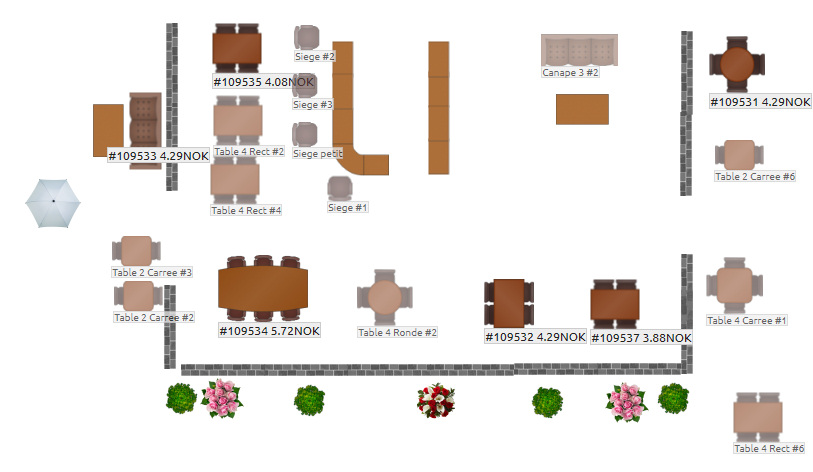
From help
Point of sale terminal complete Relay deposit management
Relay point delivery allows you to record orders for different relay points so that customers can come and collect them later. The management of relay points in the software allows you to build up the list of possible relay points, on the Setup, Relay points page. Each relay point is located at a specific address and may have opening hours. When relay point management is activated, customers who select "Relay point" as the delivery method in the online store will have to select the relay point they prefer. The various relay points will be presented on an interactive map to allow customers to easily choose the one closest to their home. You can then consult the relay point selected by the customer directly on the sales receipt.
From help
Cashier app online ????? ?????
??? ?? ?? ?? ????????? ?? ????? ????? ????? ??? ???? ?????? ???? ?? ???? ???? ????? ?????? ?????? ?.
????? ????? ??? ?????? ?? ???????? ????? ??????.
??? ????? ????? ??? ??????? ????? ??? ??? ?????? ??? ???? ????? ?? ????? ???? "???????". ?? ??? ?????? ????? ??? ????? ???????? ???? ????? ?? ?????? ????? ??? ?????. ??? ?????? ????????? ???????? ???? ???? ???? ??? ?????. ????? ??? ????? ??? ??????? ????? ??? ?? ???? ?????????? ???? "????" ???? ???? ?????? ??? ??? ??????? ????????.
In the preparation page, you can find validation buttons (green ticks) of two types : item preparation validation, or order preparation validation.
Using the item preparation button will mark the item of the order as prepared, using the order preparation validation button will mark all the items shown as prepared.
The order preparation validation button can be disabled in the options, or it is possible to setup this buttons so that it need to be activated in every preparation place.
Multiple preparation places
You can also setup in the software the number of preparation places you will use. For example, you can have some items (for example : food) of your order prepared in a first place, and the other items (for example : drinks) prepared in another place.
Preparation time
If you use a single preparation place, then the software provides features to manage Preparation times.
Once the option activated, you will be able to provide preparation times for the items you have registered.
When you choose the date of value for the order, you will be shown a timetable, with all the orders registered near the date and time you selected.
This way you can monitor how much time you have to prepare the orders, and select a convenient time when registering the order.
When preparation times are enabled, in the history page, you will also be able to see a new column the total preparation time of the order, and the remaining time to finish the preparation.
Be carefull : preparation times must be typed in seconds. Pager management
Pagers can be used with the software in order to warn clients when their order have been prepared.
In order to enable pager management in the software, you first need to choose the number of pagers you use in your shop, in Config, Orders setup page.
When enabled, you can then use the action button "Pager num" in order to associate a pager with the current order.
In the preparation page, you will be able to see the list of orders that need to be prepared, and the pager num they are associated with.
When the preparation of an order is complete, you can see the pager number associated with it, and activate it in order to prevent your customer.
Preparation steps feature
It is possible in the action configuration page to add a "Preparation step" type action.
When this action is added to the interface, it is possible, when registering the order, to set up preparation steps.
This makes it possible to group the starters of a meal in a first step, then the dishes, the cheeses, the dessert, for example.
In the preparation page, only the articles of the current stage are visible for preparation.
The preparer can indicate the end of the preparation step, which allows him to access the other items to be prepared in the next step.
From help
Point of sale terminal digital Loyalty cards
Loyalty cards allow you to set up automatic discounts that will be applied as soon as a customer completes their loyalty card.
It can be for example "a pizza offered for 10 pizzas purchased", or "an article at -50% from the 5th article purchased".
During each of their orders, your customers will see their loyalty card(s) credited according to the items purchased.
You can choose the department for which the items will earn points on their loyalty card(s).
You can also leave this department free, in such a case, items from all departments will earn points on the loyalty card.
You can also choose the department of the item the discount will be on, for example choose that the discount will be on a pizza.
If the software finds several items belonging to the specified department, it will choose the cheapest of the ticket to apply the discount.
If you leave the department on which the reduction will apply as blank, the software considers that all the departments are eligible, and will simply take the cheapest item from the receipt when the loyalty card is completed.
???? ??????
??? ??? ???? ?? ???? ??????? ????? ?? ???? ?????? ???? ???? ??? ??? ??????? ?????? ?? ????? ?????? ?????? ????? ???? ???? ?????? ?? ???? ??????? ??????.
????? ???? ?? ?????? ???? ?? ?????? ???? ??????? ?? 1 ???? ?? ?????? ????? ?? ??????? ???? ????? ?? 1 ???? ????.
????? ???? ?????? custommer ?????? ?? ?????????
?? ??? ????? ??? ?? ???? ??????? ???? ?????? ??????? ??? ?? ??? "Loyaty ???? ?????" ?? ???? ????? ?????????.
Client referal
On the Configuration page, General options, Loyalty insert, you can activate customer referal.
It is then possible to configure the amount that will be offered to the referer as well as the amount that will be offered to the referee.
Once the configuration is done, a referer code is displayed for your customers on the receipt, and this referer code can also be added to the order confirmation messages by email, and by SMS.
Each customer has a different referral code. A customer's referral code never changes.Your customers can thus recommend you to their friends, and communicate to them a code which will allow the referer and the referee to obtain the rewards that you have configured, as a credit note.This code can be entered in the a new customer account page, as well on the online store and on the sales interface reserved to you.
From help
Billing software complete Expiration date management
The software allows you to manage your expiration dates.
This functionality must first be activated on the Config page, General options, in the insert: Options of the item catalog.
Once the feature is activated, you can choose the warning period (in days) before reaching the expiration date.
You can then configure the expiration date for each item (on the item configuration page).
Different items with different use dates must have different bar codes, in order to be able to distinguish them.
In the checkout closing page, you will then see the items approaching their DLC, and the items for which the DLC has passed will appear in red.
From help
Point of sale terminal with invoice ???????? ?????? ??????
As the software is able to store many informations about your customers, it is also possible to associate a debt or a credit to a customer.
Credit management The principle of credit management is to associate a customer account to an order.
If a customer ask for a refund, you can use the Credit refund action to refund his order on his customer account.
Then the customer can use his credit in order to pay an order.
Debt management If an order has been associated to a customer, and that order has not been paid, it will be listed in the debts of a client.
When you browse to the Client setup page, you will be able to see a column showing the debt of each customer.
If a client has some debt, you can click the figure to access the list of the orders of that particular customer that have not been paid yet.
In this page, you can proceed to the payment of all the unpaid orders of that customer.
You can also send an email to that client, with the message of your choice, and the recap of the unpaid orders.
From help
Point of sale terminal simple Voucher gift management
With this software, you can sell voucher gifts to your customers.
In order to use voucher gifts, you need to add two actions in the Actions setup page : "Create voucher gift", and "Use voucher gift" actions.
The create voucher gift action lets you create a voucher gift. You just need to type in the amout of the voucher gift, and it will be recorded in the database.
The software records the date of the creation of the voucher gift, the client owning this voucher, its amount, and usage state.
The voucher gift will be printed with the receipt.
Then the voucher gift can be used to pay an order by clicking the "Voucher gift payment" button.
You will be prompted to type in the voucher unique ID, or to scan it with a barcode reader in order to use it.
The software can also show you the list of sold voucher gift, and their usage.
From help
Point of sale terminal (POS) to 2018 standards Tickets for events
It is possible to automatically print several tickets for an order, for example tickets for a show or an event.
To obtain the automated printing of "event" tickets, you must first activate the management of measurement units for the articles.
This is done on the Config page, General options, Orders, then in the Articles paragraph, activate the option "Activate the use of measurement units for items and departments".
Once you have activated this option, you must go to the items setup page, and modify your items which are of type "Event".
For these items, you must configure the "Place" unit which corresponds to a place for an event (concert, performance, screening, etc.).
When the item is configured as a "Place", it is then automatically printed, in addition to the sales receipt, one receipt per "Place" sold, in addition to the sales receipt.
Note: items for sale which are events should be added for every show.
For example, if you have a show tonight at 10:30 p.m. called "Schreck", you must then add an item entitled "Schreck at mm/dd 10:30 pm", and configure your unit as "Place", in this way the name and time of the show will be correctly displayed on the event tickets.
Please note that the event ticket will only be printed if the order is validated.
From help
Cash register system free Automatic discounts/supplements/items
At first you need to enable the feature in the Setup, General options, Loyalty page of the software.
Then you can set up a list of automatic items/discounts/supplements that will be automatically added at the end of an order if it meets some requirements.
For example : add delevery fees to a delivered order, or a discount for for particular group of clients, or a supplement for specific tables in the restaurant, etc.
Available conditions for setting up automatic items are :
- Delivery method
- Client groups
- Number of ordered items
- Eat in table
- Day of week
- Initial price of items
- Persons on a table
- Operating Point of sale.
- Minimum hour of the day
- Maximum hour of the day
You can add several conditions to an automatic action. All the conditions will have to be satisfied for the automatic action to occur.
It is possible to select for a single automatic action one discount/supplement and one item.
The item will be added automatically at the end of the order, and will eventually generate VAT, stock mouvement at validation, if the requirements are satisfied.
The discount will be added after the automatic item, as a subtotal.
Nb : Discount cannot be a Menu type discount.
From help
Touch checkout with invoice Coupons
A coupon is a code which gives access to a reduction, and which can be used by the customer if the conditions of application are met.
The customer can use the coupon face-to-face or on the online store (and enter the coupon code himself), the software will check if the application conditions are met before applying the discount.
One coupon can only be used once per order.
In order to use coupons, you must activate the "Coupons" on the Config, General options, Loyalty page.
It is then possible to configure "Coupons" that can be used by customers and their conditions of application on the Configuration, Coupons page.
You have the possibility to configure conditions for the coupon to be accepted, these conditions can be:
- Maximum number of total uses (The number of times this coupon can be used, in total, for all customers)
- Minimum order amount required (The order amount required for the coupon to be redeemed)
- Order must contain an item (The coupon can only be used if the order contains a particular item)
- Order must contain an item of a department
- Start date (The coupon can only be used from this date)
- End date
- For a client (The coupon can only be used by one customer)
- For a client group
- Only one usage per client (The coupon can only be used once for a single order by each customer)
- Minimum number of items (The discount voucher can only be used if the order contains a minimum number of items)
- ???? ?????? (The coupon can only be used on a specific cashbox)
- Delivery method
To configure the coupon, you must also choose the discount that will be applied.
This reduction will be chosen among the configured reductions whose reduction is not a "Fixed price/Menu" type reduction, but only reductions of a fixed percentage, or a fixed amount.
The reduction applies to the order, the percentage reductions will be applied to the subtotal of the order.
From the configuration page of reduction coupons, you will be able for each reduction coupon to use a "Send" button, which allows you to launch a marketing campaign to communicate the coupon code to your customers (by email, SMS, etc.).
When the coupon feature is enabled, the software automatically adds a new action button in the main sales interface, entitled "Coupon", allowing you to enter the code of a reduction coupon.
From help
Point of sale terminal professional ????? ???????
The marketing features lets you contact a set of customers with customized message.
There are 3 different ways available to contact your clients : by email, by SMS, or by post mail.
You can set up filters in order to select the customers that will received that message, for example "Users that have not been contacted during the last 30 days, belonging to a particular user group, that have already ordered something on a Monday.
In the message, you can use tags that will be replaced by the corresponding value for each customer, for example <Name> <firstName>
From help
POS software to 2018 standards Webshop
The webshop can be offered to your customers in different ways:
- on a screen in the entrance of your store so that your customers can record their order themselves- online via an address you choose, as a website
- integrated into your own website as a shopping cart
Sales made in the online shop are recorded in reports and in the Preparation Management page.
When an online order is placed, you are immediately informed by email.
It is possible to modify all the static texts of your online shop, by using an administrator account, via the preview button in the webshop setup page, then by clicking on the text you want to modify.
It is also possible to change the colors used.
It is possible to choose your domain name to access the online store, this is what you communicate to customers.
- either choose a domain name of the type XXXXXX.b.registreuse.fr, just enter an address repecting that structure, the rest being automatically made, and immediate.
- either choose a domain name you own, it is then necessary to edit the CNAME DNS entry of www.my-domain-name.com and my-domain-name.com to assign them the value www.free-cash-register.net
From help
Cash register system online WooCommerce Sync
In order to synchronise you client and items data with WooCommerce, you have to provide in our software an user key.
In your WooCommmerce backoffice, you have to go in the page WooCommerce, Settings, Advanced, REST API.
In this page, you have to add a new user key with read access right.
Then you need to copy and paste the User key, and user secret in the setup page of our software (in the Setup, Orders page).
You also have to provide the URL of you WooCommerce, including https://. Please note that http (unsecured) is not supported.
Once this setup completed, you just have to go to the Items ssetup page, or Clients setup page, and then press the WooCommerce Sync button.
From help
Point of sale terminal to 2018 standards ?????? ????????? ??????
?? ??? ?? ???? ????? ??? ?????? ????? ??????? ?? ???? ????????? ????? ??? ???? nedd ?????? ????? ???? ??? ???? ?????? ?? ???? ????????? ????? ??.
??? ????? ?????? ???????? ???? ????????? ????? ??? ????? ??? ?????? ??????? ???? ???? ???.
?? ??? ??????? ???? ??? "????? ????? ?????" ??.
????? ???? ?????? ?????? ??? ?????????? ?????? ?? ???? ?? ?? ???? GET.
?? ????? ?????? ????? ??? ?????? ????? ?? ???? ?????> ?????? ????? API ????? ??????? ????? ?? PRESTA ???? (????: shop.pswebshop.com).
?? ??? ?? ???????? ??? ????? ?? ?????? ?? ??? ?? ??????? ???? ???? ???????? ??? ??????.
Prestashop module
Recording sales made on your Prestashop into our POS software It is possible in Prestashop to activate a module that will transmit every sale that is made on your Prestashop website into our cash register software.This way you can centralize all your data.First, you need to
install this prestashop module.Then, in Prestashop backoffice, go to to module manager, choose Add a module and then select the previously downloaded file.Now in the modules list, you can configure the Cash register module.Copy and paste the API key and shop id you can find in the config, webservice page of cash register software into the configuration form of the module.
Shipping Shipping prices are subject to VAT.The VAT is calculated as the minimum of the different VATs in the order (if not null).
From help
Point of sale terminal (POS) with barcode reader Caller phone number management
Compatible under Windows only, with the modem US Robotics, using our application from the Windows Store. This feature allows you to open the customer file when they call you on your landline.
The US Robotics modem must be connected to your landline as well as to your Windows computer (USB).
Once your device is connected to the computer, connected to COM3 port, the drivers installed, launch our Windows Store application.
Navigate to the Config, General Options, Hardware page, and activate the option "Using the US Robotics modem" and save.
You should see a message "US Robotics modem detected" indicating that the configuration was successful.
Once this operation is done, when an incoming call arrives on the line, the software detects the caller's number and displays the corresponding customer account in the application.
If no matching customer is found, the application offers to create a new customer account with pre-filled phone number.
From help
Cash register system automatic NFC ????? ???????
What is a NFC tag ?
NFC tags are numeric signatures installed in most credit cards and in recent phones.Compatible credit cards have an small logo

on the front.In order to check if an element supports NFC, simply approach it next to the reader, it should interact.On Android devices the reader is usually the back of the device. The cash register android application has to be installed in order to activate the interactions.
What can i do with NFC tags ?
With this tags, you can identify your client very quickly, with their credit card, or their phone.Just before the client payment, scan his phone or his credit card, the system will recognize him, you will therefore be able to trace the orders of a client, manage loyalty points, check debts or unpaid orders, ...
Another way to use the NFC tags is to attach the tag to your system account. Then it will be very easy to login on the cash register, just approach your credit card next to your NFC reader, and your logged in !
Requisites
In order to be able to read NFC tags contained in credit cards, in mobile phones, in MiFare cards, you must either :
- have an Android device supporting NFC and you need to install the cash register application
- have a MiFare D-Logic card reader as linked in the shop, with the specific drivers we distribute running as a task (Windows only)
Requisites under Windows
Under Windows, when you µFr D-logic NFC reader is connected to your computer, you then need to start our driver adapter software linked below. This software will run in background while you use the cash register software.
Before buying the hardware ensure this software can open on your system.
How the software handles it ?
If you are in a form of a client creation/modification, then the scanned NFC tag will be attached to this client.
During an order, if you scan an unknown NFC tag, you will have the choice to attach it to the current user or to the customer currently attached to current order.
If you scan the tag of a registered customer, then this customer will be attached to the current order.
From help
Cash terminal automatic ????? ????? ?? ???? ???????? ??? ???? ???????
????? ?????? ?? ?????? ??????? ???? ???? ??? ???? ??????? ???????? ???? ???????? ??????.
????? ????? ???? ?? ????? ???? ?opértations ???????? ???? ???????? ??????? (0-9) ?????? + (?????) ?????? * (?????).
??????? ???? ????????? ????? ????? ??? ?????? ????? ??? ????? "Enter" ?????? ?????? ????? ???? ????? ??? ??? ?????.
F1 ??? F12 ?????? ???? ?? ?????? ????? ?????? ??????? ?? ??? ????? ??? ???? ????????.
??????? "??????" ?? ????? "?? ?????? ???????" ??????? ????? ??? ?? ESC.
????? ?????? ???? ?????? ???? ????? ??? ???????? ?? ????? ??? ????? ?? ???? ??? ????.
From help POS software cheap
????????
?? ??? ??????? ????? ???????? ??? ?????? ????? ???????? ????? ??? ?????? ?? ?? ?????? ???? ????? ?? ?????? (???? ?????? ...)? ?? ???? ???????? ?????? pluged ??? ??.
????? ????? ?????
?? ??? ????? ????? ???????? ???????? ???? ?? ???? ??? ???? ???????? ?? ????? OPTIONS? ?? ??? ?????? "????? ????????".
????? ???????? (PC? ???)
??? ???? ???????? ??? ??????? ???? ???? ?????? ??? ????????. ?? ??? ????? ????? ??????? ??? ??????? ????? ??. ?? ????? checkeing ?????? ???????? ?? ???? ???????? ??? ???? ?????? ???? ???? ???? ?? ??????? ???????? ???? ???? ??? ??? ?????? ???. ?? ??? ??? ???? ??????? ??? ?????? ?????? ..
????? ??????? (??????? ???? ?????? ...)
?? ??? ??????? ???????? ???? ????? ???? ?????? ????????? ????? ???? ??? ????? ???? ????? ??????? ?? ??????? ???????.
???? ???????? ??????? (PC? ???)
?? ??? ??????? ???? ???? ???? ????????? ???? ?? ???? ??? ?? ??? ?? USB ?? PS / ??? 2 ??? ???? ????????? ????? ?? ??? ?? ???? ?? ???? ??????? ??????.
??? ???????? ??????? ???
- ??? ???????? ????? 2D
- ??? CODABAR 1D
- ??? ???????? ??? ????????? ??????? 2D
- ??? ???????? 2D DATAMATRIX
- UPC-E ??? 1D
- UPC-A ??? 1D
- UPC / EAN ??? (???????)
- ??? EAN-8 1D
- ??? EAN-13 1D
- ????? 128 ??? 1D
- ????? 93 ??? 1D
- ????? 39 ??? 1D
- ??????? ?????? ????? (???? ????? ?? ????) ??? 1D
- ??? PDF417
- RSS 14
- RSS ??????
- MAXICODE
????? ?????? From help
POS software professional ??????? ????????
??? ??? ???? ?????? ?? ?? ????? ???????? ??????? ?? ????? ????? ??. ?? ??? ??? ??? ???? ?????? ??? ???????? PLUS ???? ???????.
????? ??? ???? ?? ????????
?????? ??? ???????? ?????? ?? ??? ???? ?? ???? ???????? ???? ???? ??? ????? ???????? ?????? ???????.
????? ?? ????? ???????? ????? ?????
??? ??? ???? ?? modifiy ??? ???????? ???????? ?? ???? ??? ???? ??? ?????? ???????? ??? ???? ?? ??? ?????? ?? ??? ????????.
????? ???? ?? ????????
??? ??? ???? ?? ??? ??? ?? ??? ??????? ????? ?????? ??? ???????? ???.
????? ???????? ?????? ?????? From help
Cash register system windows ????????
????? ??? ???????? ?? ????? ???????? ????? ???? ????? ?? ??????? ???????? ????? ?? ??????.
?????? ??? ???? ???? ???????? ?????? ?? ??? ????????.
???? ????? ???????
?? ??????? ??? ?? ????? ??? ?? ???? ????? ?? ??????? ?????? ????????? ???? ?? ??? ???? ?? ???????? ????? ?????. ???? ?? ????? ??? ?? ????? ???????? ???? ???? ???????? ??? ????? ??? (?????)? ???? ????? ??? ?? ????? (10 ??) ????? ?? ?? ???? ???? ????? ????? (???? ???????? ???????). ??? ???? ???? ???? ??? ??? ???.
??? ????? ???????? ?????? ????? ????? ?? ???? ???? ??? ????? ?????? ?? ????? ??? ????????. ??? ?????? ?????? ???? ??? ??????? ???? ????? ?? ????. ????? ?? ????? ?? ????????? ??? ?? ???? ???? ?????? ????? ????? (??? ??? ??? ?????????).
??????? ???????? ???????
??? ??? ?? ???? ?? ???? ?? ?????? ??? ???????? parcicular ?? ????? ?? ???? ??????? ????? ?? ??? ?? ????? ????? ????????: ????? ???? ???? ????? ?? ???? ?? ????????. ?? ???? ??? ???????? ???? ??? ??????? ?? ??? ???????? ???? ?????.
???????? ????????
??? ??? ???? ??? ?? ?????? ???????? ??? ???????? ????? ????? ????? ?????:
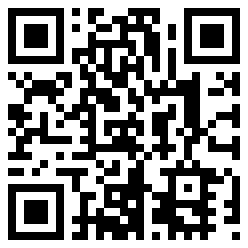
Page de debug de Code barre
Test page for barcode readers :
Barcode reader debug tool From help
Point of sale terminal touch ??????? ????? ???????? ????? ??????? ?
??? ??? ????? ?? ????? ???????? ????? ????? ????? ????? ????? ????????? ????? ?? ????? ??? ???????> ???? ?????? ????? ?? ???? ??? ???? "????? ????? ????? ????????".
???? ??????? ??? ??? ???? ???? ?? ????? ??? ??? ?? ????? ???????? ???? ???? ????: ??? ???? ????? ???????.
From help
Cash register system with SumUp ???????
Depending on the version of our application you are using, some devices may not be compatible. See the Hardware page for more information
Browser release
You can use our software simply by using an internet browser. To access it, simply go to:
?????? ????? ????????? ??????? ???????
??? ?? ?????? ??????? ?? ??? ?????? ??? ??????? ??????? ?? ???? ???? ?????
???? ?? Google Play Cash register application :
The application adds to the software the following features :
- barcode reading using the camera of the device
- credit card processing with SumUp card reader
- printing with the bluetooth KKMON receipt printer
iOs version
The iOs cash register application is available in the app store.
You can download it at the following address :
Show on App store Cash register application The application adds to the software the following features :
- barcode reading using the camera of the device
- credit card processing with SumUp card reader
- printing with the bluetooth KKMON receipt printer
Windows Mobile and Windows 8-10 application
Here is the link in order to install the Windows application of cash register (computers, laptop, Windows Mobile) :
Download Cash register Windows mobile/Windows 8-10 application on store ( Use the shortcut
Win +
Shift +
Enter in order to toggle fullscreen mode
From help
Cash management professional ?? ??? ?
????? ??????? ?? ????? ???????? ??????? ??????? SAS.
?????? ?? ??? ??????? ?? ??????? ???????? ???????? ??????? ???? ???? ?? ??? ?? ?????????. ???? ???? ????? ?? ?? ??? ?? ???? ????? ?? ????? ??????.
?? ???? ??????? ?????
??? ????? ???????? ?? ????? ???????? ?????? ?? ????? ?????.
???? ?? ??? ???????? ??? ?????.
???? ?? ?????? ???????? ?????? ?? ??? ??? ?????.
????: ??? ?? ????????? ?????? ???????? ??? ???? ??????? ?? ?? ????? ????????? ?? ?????? ??????? ????????? ?? ?????????.
?? ???? ?? ???? ?????? ????????? ??? ???. ??? ??? ???? ???? ???? ????? ??? ?? ???? ??? ???? ??? ??? ????? ??? ???? ??? ????? ?????. ??? ?? ???? ?????? ?????? ????? ?????? ??? ??? ????? ??? ??? ????? ??? ??? ???? ???? ??? ?????.
??? ????? ????? ??? ??????? ?? ??? ??? ???. From help
Checkout solution simple 1. Account Terms
- You must be 18 years or older or at least the age of majority in the jurisdiction where you reside or from which you use this Service.
- To access and use the Services, you must register for a Free cash register account by providing your email address, the name of your shop, and your tax identification details.
- You acknowledge that Free cash register will use the email address you provide as the primary method for communication.
- You are responsible for keeping your password secure. Free cash register cannot and will not be liable for any loss or damage from your failure to maintain the security of your Account and password.
- You are responsible for all activity and content such as data, graphics, photos and links that is uploaded under your Free cash register Account. You must not transmit any worms or viruses or any code of a destructive nature.
- A breach or violation of any term in the Terms of Service as determined in the sole discretion of Free cash register will result in an immediate termination of your services.
Which means
Don't use Free cash register for anything illegal or transmit any harmful code. Remember that with any violation of these terms we will cancel your service.
If we need to reach you, we will send you an email.
2. Account Activation
- Subject to section 2.2, the person signing up for the Service will be the contracting party ("Account Owner") for the purposes of our Terms of Service and will be the person who is authorized to use any corresponding account we may provide to the Account Owner in connection with the Service.
- If you are signing up for the Service on behalf of your employer, your employer shall be the Account Owner. If you are signing up for the Service on behalf of your employer, then you represent and warrant that you have the authority to bind your employer to our Terms of Service.
Which means
The person signing up for the Free cash register Service is responsible for the account and is bound by these Terms of Service. If you signup on behalf of your employer, your employer owns the account and is also bound by our Terms of Service.
3. General Conditions
You must read, agree with and accept all of the terms and conditions contained in these Terms of Service and the Privacy Policy before you may become a member of Free cash register.
- Technical support is only provided to paying Account holders and is only available via email.
- The Terms of Service shall be governed by and interpreted in accordance with the laws of the France, without regard to principles of conflicts of laws. The parties irrevocably and unconditionally submit to the exclusive jurisdiction of the courts of Paris with respect to any dispute or claim arising out of or in connection with the Terms of Service.
- You acknowledge and agree that Free cash register may amend these Terms of Service at any time by posting the relevant amended and restated Terms of Service on Free cash register's website and such amendments to the Terms of Service are effective as of the date of posting. Your continued use of the Services after the amended Terms of Service are posted to Free cash register's website constitutes your agreement to, and acceptance of, the amended Terms of Service. If you do not agree to any changes to the Terms of Service, do not continue to use the Service.
- You may not use the Free cash register service for any illegal or unauthorized purpose nor may you, in the use of the Service, violate any laws in your jurisdiction (including but not limited to copyright laws).
- You agree not to reproduce, duplicate, copy, sell, resell or exploit any portion of the Service, use of the Service, or access to the Service without the express written permission by Free cash register.
- You shall not purchase search engine or other pay per click keywords (such as Google AdWords), or domain names that use Free cash register or Free cash register trademarks and/or variations and misspellings thereof
- Questions about the Terms of Service should be sent to the support team.
- You understand that your Store Content (not including credit card information), may be transferred unencrypted and involve (a) transmissions over various networks; and (b) changes to conform and adapt to technical requirements of connecting networks or devices. Credit Card information is always encrypted during transfer over networks.
- You acknowledge and agree that your use of the Service, including information transmitted to or stored by Free cash register, is governed by its privacy policy in privacy section.
- The parties have required that the Terms of Service and all documents relating thereto be drawn up in English. Les parties ont demandé que cette convention ainsi que tous les documents que s'y rattachent soient rédigés en anglais.
Which means
The Free cash register service belongs to us. You are not allowed to rip it off or use it for any illegal or sketchy purpose.
If a dispute arises the issue will be dealt with in France.
Your content may be transferred unencrypted and may be altered, but credit card information is always encrypted.
4. Free cash register Rights
- We reserve the right to modify or terminate the Service for any reason, without notice at any time.
- We reserve the right to refuse service to anyone for any reason at any time.
- We may, but have no obligation to, remove Store Content and Accounts containing content that we determine in our sole discretion are unlawful, offensive, threatening, libelous, defamatory, pornographic, obscene or otherwise objectionable or violates any party's intellectual property or these Terms of Service.
- Verbal or written abuse of any kind (including threats of abuse or retribution) of any Free cash register customer, Free cash register employee, member, or officer will result in immediate Account termination.
- We reserve the right to provide our services to your competitors and make no promise of exclusivity in any particular market segment. You further acknowledge and agree that Free cash register employees and contractors may also be Free cash register customers/merchants and that they may compete with you, although they may not use your confidential information in doing so.
- In the event of a dispute regarding Account ownership, we reserve the right to request documentation to determine or confirm Account ownership. Documentation may include, but is not limited to, a scanned copy of your business license, government issued photo ID, the last four digits of the credit card on file, etc.
- Free cash register retains the right to determine, in our sole judgment, rightful Account ownership and transfer an Account to the rightful owner. If we are unable to reasonably determine the rightful Account owner, Free cash register reserves the right to temporarily disable an Account until resolution has been determined between the disputing parties.
Which means
We can modify, cancel or refuse the service at anytime.
In the event of an ownership dispute over a Free cash register account, we can freeze the account or transfer it to the rightful owner.
5. Limitation of Liability
- You expressly understand and agree that Free cash register shall not be liable for any direct, indirect, incidental, special, consequential or exemplary damages, including but not limited to, damages for loss of profits, goodwill, use, data or other intangible losses resulting from the use of or inability to use the service.
- In no event shall Free cash register or our suppliers be liable for lost profits or any special, incidental or consequential damages arising out of or in connection with our site, our services or these Terms of Service (however arising including negligence). You agree to indemnify and hold us and (as applicable) our parent, subsidiaries, affiliates, Free cash register partners, officers, directors, agents, and employees, harmless from any claim or demand, including reasonable attorneys' fees, made by any third party due to or arising out of your breach of these Terms of Service or the documents it incorporates by reference, or your violation of any law or the rights of a third party.
- Your use of the Service is at your sole risk. The Service is provided on an "as is" and "as available" basis without any warranty or condition, express, implied or statutory.
- Free cash register does not warrant that the Service will be uninterrupted, timely, secure, or error-free.
- Free cash register does not warrant that the results that may be obtained from the use of the Service will be accurate or reliable.
- Free cash register does not warrant that the quality of any products, services, information, or other material purchased or obtained by you through the Service will meet your expectations, or that any errors in the Service will be corrected.
Which means
We are not responsible if you break the law, breach this agreement or go against the rights of a third party, especially if you get sued.
Service is "as is" so it may have errors or interruptions and we provide no warranties.
6. Waiver and Complete Agreement
The failure of Free cash register to exercise or enforce any right or provision of the Terms of Service shall not constitute a waiver of such right or provision. The Terms of Service constitutes the entire agreement between you and Free cash register and govern your use of the Service, superseding any prior agreements between you and Free cash register (including, but not limited to, any prior versions of the Terms of Service).
Which means
If Free cash register chooses not to enforce any of these provisions at any time, it does not mean that they give up that right later.
These terms of service make up the agreement that applies to you. This means that any previous agreements between you and Free cash register don't apply if they conflict with these terms.
7. Intellectual Property and Customer Content
- We do not claim any intellectual property rights over the material you provide to the Free cash register service. All material you upload remains yours. You can remove your Free cash register store at any time by deleting your Account.
- By uploading Store Content, you agree: (a) to allow other internet users to view your Store Content; (b) to allow Free cash register to display and store your Store Content; and (c) that Free cash register can, at any time, review all the Store Content submitted by you to its Service.
- You retain ownership over all Store Content that you upload to a Free cash register store; however, by making your store public, you agree to allow others to view your Store Content. You are responsible for compliance of Store Content with any applicable laws or regulations.
- We will not disclose your confidential information to third parties, except as required in the course of providing our services. Confidential information includes any materials or information provided by you to us which is not publicly known. Confidential information does not include information that: (a) was in the public domain at the time we received it; (b) comes into the public domain after we received it through no fault of ours; (c) we received from someone other than you without breach of our or their confidentiality obligations; or (d) we are required by law to disclose.
- Free cash register shall have the non-exclusive right and license to use the names, trademarks, service marks and logos associated with your store to promote the Service.
Which means
Anything you upload remains yours and your responsibility.
8. Payment of Fees
- A valid credit card or a paypal account is required for the subscription of a premium account.
- All fees are exclusive of applicable federal, provincial, state, local or other governmental sales, goods and services, harmonized or other taxes, fees or charges now in force or enacted in the future ("Taxes").
- You are responsible for all applicable Taxes that arise from or as a result of your subscription to or purchase of Free cash register's products and services.
- Free cash register does not provide refunds.
Which means
Tax is not included. No refunds.
9. Cancellation and Termination
You may cancel your Account at anytime by using the button in your account page.
Upon termination of the Services by either party for any reason:
- Free cash register will cease providing you with the Services and you will no longer be able to access your Account;
- unless otherwise provided in the Terms of Service, you will not be entitled to any refunds of any fees, pro rata or otherwise;
- any outstanding balance owed to Free cash register for your use of the Services through the effective date of such termination will immediately become due and payable in full; and
- your store website will be taken offline.
We will never modify or terminate the Free cash register Service or your Account for any reason, without notice at any time.
Fraud: Without limiting any other remedies, Free cash register may suspend an Account if we suspect that you (by conviction, settlement, insurance or escrow investigation, or otherwise) have engaged in fraudulent activity in connection with the Site.
Which means
To initiate a cancellation, please use the button on your account page, or contact the support. Free cash register will respond with specific information regarding the cancellation process for your account.
Any fraud and we will suspend or cancel your account.
10. Modifications to the Service and Prices
- Prices for using the Services are subject to change upon 30 days notice from Free cash register. Such notice may be provided at any time by posting the changes to the Free cash register Site (Free cash register.com) or the administration menu of your Free cash register store via an announcement.
- Free cash register reserves the right at any time, and from time to time, to modify or discontinue, the Service (or any part thereof) with or without notice.
- Free cash register shall not be liable to you or to any third party for any modification, price change, suspension or discontinuance of the Service.
Which means
We may change or discontinue the service at anytime, without liability.
11. Third Party Services
- In addition to these Terms of Service, you also agree to be bound by the additional service-specific terms applicable to services you purchase from, or that are provided by, Free cash register's partners or other third parties.
- Free cash register may from time to time recommend, provide you with access to, or enable third party software, applications ("Apps"), products, services or website links (collectively, "Third Party Services") for your consideration or use, including via the Free cash register App Store. Such Third Party Services are made available only as a convenience, and your purchase, access or use of any such Third Party Services is solely between you and the applicable third party services provider ("Third Party Provider"). Any use by you of Third Party Services offered through the Services or Free cash register's website is entirely at your own risk and discretion, and it is your responsibility to read the terms and conditions and/or privacy policies applicable to such Third Party Services before using them.
- We do not provide any warranties with respect to Third Party Services. You acknowledge that Free cash register has no control over Third Party Services, and shall not be responsible or liable to anyone for such Third Party Services. The availability of Third Party Services on Free cash register's websites, including the Free cash register App Store, or the integration or enabling of such Third Party Services with the Services does not constitute or imply an endorsement, authorization, sponsorship, or affiliation by or with Free cash register. Free cash register strongly recommends that you seek specialist advice before using or relying on Third Party Services, to ensure they will meet your needs. In particular, tax calculators should be used for reference only and not as a substitute for independent tax advice when assessing the correct tax rates you should charge to your customers.
- If you install or enable a Third Party Service for use with the Services, you grant us permission to allow the applicable Third Party Provider to access your data and to take any other actions as required for the interoperation of the Third Party Service with the Services, and any exchange of data or other interaction between you and the Third Party Provider is solely between you and such Third Party Provider. Free cash register is not responsible for any disclosure, modification or deletion of your data or Store Content, or for any corresponding losses or damages you may suffer, as a result of access by a Third Party Service or a Third Party Provider to your data or Store Content.
- Under no circumstances shall Free cash register be liable for any direct, indirect, incidental, special, consequential, punitive, extraordinary, exemplary or other damages whatsoever, that result from any Third Party Services or your contractual relationship with any Third Party Provider, including any Expert. These limitations shall apply even if Free cash register has been advised of the possibility of such damages. The foregoing limitations shall apply to the fullest extent permitted by applicable law.
Which means
We are not responsible for third party services so use them at your own risk. If you use any third party services on the Free cash register platform, you permit us to send your data to those services. If you use them you agree that we do not provide a warranty, so get advice beforehand.
12. DMCA Notice and Takedown Procedure
Free cash register supports the protection of intellectual property and asks Free cash register merchants to do the same. It's our policy to respond to all notices of alleged copyright infringement. If someone believes that one of our merchants is infringing their intellectual property rights, they can send a DMCA Notice to Free cash register's designated agent using our form. Upon receiving a DMCA Notice, we may remove or disable access to the material claimed to be a copyright infringement. Once provided with a notice of takedown, the merchant can reply with a counter notification using our form if they object to the complaint. The original complainant has 14 business days after we receive a counter notification to seek a court order restraining the merchant from engaging in the infringing activity, otherwise we restore the material.
Which means
Free cash register respects intellectual property rights and you should too. If we receive a DMCA Notice, we may disable access or remove the allegedly infringing content from your website. If you don't think the claim is valid, you can proceed with a counter notification.
If you believe one of our merchants is infringing your intellectual property rights, you can send Free cash register a DMCA Notice. We will expeditiously disable access or remove the content and notify the merchant. Be advised that we post all notices we receive.
Net-assembly SASU.
101, rue de Sèvres lot 1665
75272 Paris Cedex 6
France
From help
Billing software Standards Recommend
Share this code and get monthes of free licence !
Advice this software to your friends and ask them to fill in your discount code during their subscription.
You and the subscriber will get 5 euros of free licence if the subscriber purchases a licence.
From help
Cash register system online Free features and options prices
If you subscribe to a license it will still be possible to change the type of license you wish to have (single / extended license).
On the account page, you can select the license you want, and the remaining license term will be converted pro rata to the cost.
The minimum extended license term is 30 days.
If you already have an active license and you subscribe to a license again, the durations of the licenses will be cumulative.
Free usage of cash register software
It is possible to use this software free of charge in an unlimited way.
- - advertising mention for our software on documents issued by the software (sales receipt, invoices, notifications, emails, online store, etc.)
- - license reminder pop-up
- - your data is archived after 1 year
- - image storage up to 300x300px
Different user licenses, optional, are not free in this software.
Standard licence at 8€ a month
- - disappearance of the advertising mention for our software on the documents issued by the software (receipt, invoices, notifications, online store ...)
- - customization of the logo on invoices
- - disappearance pop-up reminder of other licenses
- - buying price management
- - customer groups management
- - your data is archived after 3 years
- - image storage up to 600x600px
- - 2 times more computing power for the reports, enabling generating reports over a longer period of time
Subscribe to a license Extended licence at 28€ a month
- - every benefit of the standard licence
- - importing and exporting CSV and XLS data
- - technical assistance via the online dedicated interface and by email
- - PDF monthly reports
- - clients debts reports
- - packs of items management
- - automatic discount management
- - loyalty cards management
- - merging clients accounts
- - webservices
- - your data is archived after 5 years
- - items variations management
- - reports templates management
- - suppliers management
- - stock orders management
- - image storage up to 1200x1200px
- - 4 times more computing power for the reports, enabling generating reports over a longer period of time
Subscribe to a license Free test account: if you subscribe to a license, you will be able to have a secondary account in TEST mode allowing you to perform TEST operations of the software. This test account will have the same license as your main account, free of charge. To create your test account, you must log out, then complete the registration form, then on the account page activate the test license.
From help
Cash management professional 
>
>
>
>
>
 ;
;  ;
;  ;
; 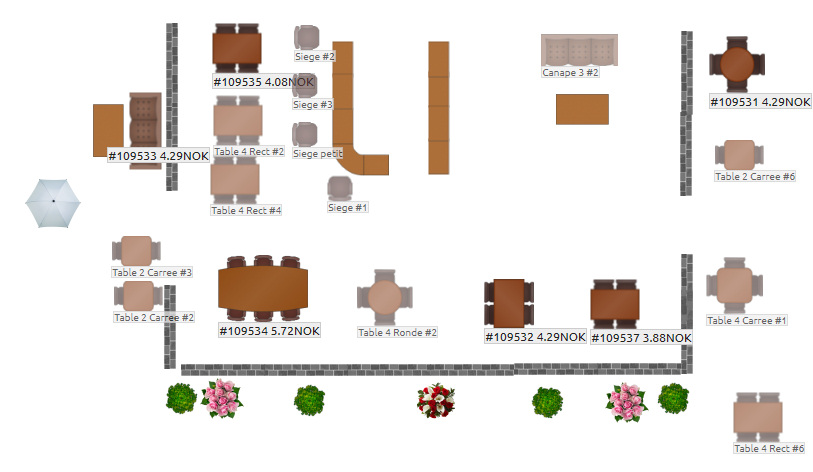
 on the front.In order to check if an element supports NFC, simply approach it next to the reader, it should interact.On Android devices the reader is usually the back of the device. The cash register android application has to be installed in order to activate the interactions.
on the front.In order to check if an element supports NFC, simply approach it next to the reader, it should interact.On Android devices the reader is usually the back of the device. The cash register android application has to be installed in order to activate the interactions.